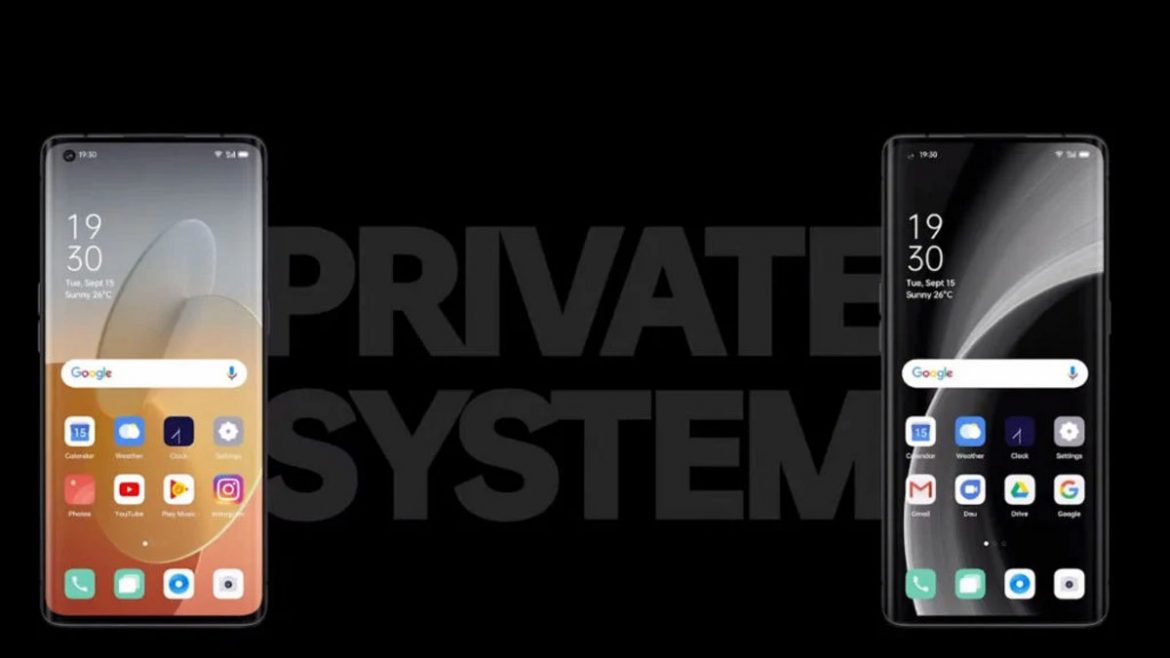Avete bisogno di separare il lavoro dalla vita reale oppure desiderate un secondo sistema operativo al fine di archiviare tutti i vostri dati sensibili da tenere lontani da occhi indiscreti? Con la ColorOS 11 potete farlo molto facilmente ed OPPO ha appena spiegato come fare attraverso un video ufficiale di facile comprensione per tutti. Gli step da seguire sono pochi e immediati e la prima cosa da fare è andare sulle impostazioni.
Nella sezione Privacy delle impostazioni potete trovare l’apposita funzionalità per clonare il sistema: una volta che ci avrete toccato sopra, vi verrà chiesto di inserire la password della schermata di blocco per accedervi. Fatto ciò impostate una nuova password per lo spazio privato e date conferma toccando su Continua. ColorOS 11 vi offrirà la possibilità di passare facilmente da un sistema operativo all’altro attraverso il sensore di impronte digitali, utilizzando due impronte diverse per ciascuno spazio.
La procedura è immediata: in base all’impronta che utilizzerete nella schermata di blocco, lo smartphone sceglierà automaticamente se farvi apparire il sistema A o il sistema B. Nello spazio privato è possibile sincronizzare le notifiche, passare rapidamente al sistema operativo standard e anche clonare le applicazioni per utilizzarle con account diversi. Riepilogando, per creare il secondo spazio bisogna:
- Andare nelle Impostazioni
- Selezionare Privacy
- Toccare sulla funzione per la clonazione del sistema
- Toccare su Crea e Continua per andare avanti
- Inserire la password della schermata di blocco
Questa è solo una delle tante novità introdotte dalla ColorOS 11, attualmente in distribuzione sugli smartphone OPPO in tutto il mondo.