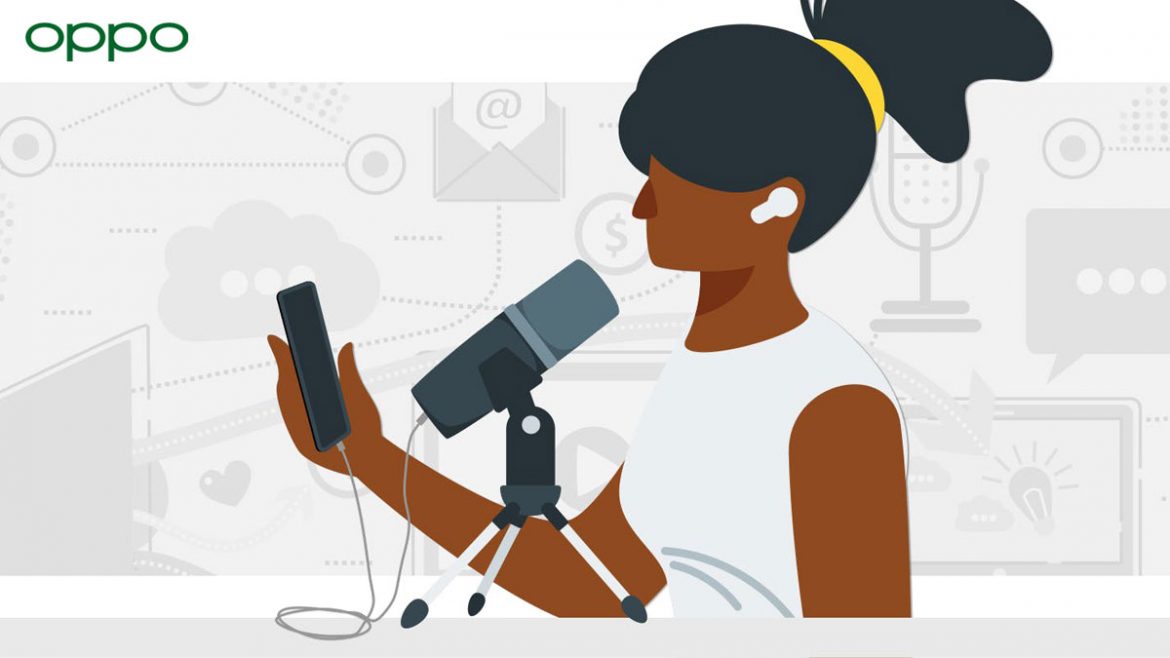Fino a pochi anni fa era facile registrare telefonate di nascosto su Android, ma se possedete uno smartphone vi sarete accorti che adesso è ben più complicato, a volte impossibile. Per via della normativa europea, i produttori di cellulari non possono più inserire nel sistema operativo una funzionalità per registrare le chiamate telefoniche ricevute su Android.
Il discorso vale anche per i colossi più importanti come OPPO, Realme, Xiaomi e Samsung. Sebbene non ci sia una funzionalità apposita nella ColorOS e nella Realme UI, per fortuna è ancora possibile registrare una telefonata sugli smartphone OPPO e Realme. Non fa differenza se sul vostro telefono è installato Android 11, 10, 9 Pie o altre versioni: per ora è possibile, ma solo utilizzando una specifica app per registrare chiamate vocali in arrivo e in uscita compatibile con lo smartphone che possedete.
In questa guida vi spieghiamo come registrare chiamate sugli smartphone OPPO e Realme in automatico nel modo migliore, senza root o alcun tipo programma e soprattutto gratis. Abbiamo provato questo metodo da diversi OPPO tra cui Find X2 Neo e Lite, motivo per cui siamo sicuri a proposito della sua efficacia, ma non potendolo testare su tutti gli smartphone non garantiamo il funzionamento con tutti i terminali.
Registrare telefonate su smartphone OPPO e Realme con il registratore Cube ACR
Non essendoci una funzione della ColorOS (né della Realme UI) per registrare una chiamata sui dispositivi OPPO e Realme, per registrare le chiamate bisogna ricorrere ad un’app di terze parti. Ma in molti comunicano che la maggior parte delle applicazioni per registrare telefonate che provano non funzionano. Un’app di cui possiamo confermare il funzionamento sui telefoni OPPO e Realme è Cube ACR, funzionante anche su molti altri smartphone con Android.
Se avete un OPPO o un Realme la potete scaricare e installare gratis sul Play Store. Oltre a registrare le normali chiamate telefoniche in entrata e in uscita, questa applicazione offre anche la possibilità di registrare chiamate VOIP come quelle su Skype e app di messaggistica come di WhatsApp, Telegram e Facebook Messenger.
N.B: specifichiamo che questa app per registrare chiamate su OPPO e Realme è del tutto gratuita. Al suo interno, mentre effettuate la procedura di configurazione, vi apparirà a un certo punto una schermata che vi inviterà ad abbonarvi per avere più funzionalità, tuttavia potete tranquillamente skippare questa schermata toccando la X in alto a sinistra ed utilizzare l’app gratuitamente. Anche senza abbonamento potete tranquillamente registrare tutte le chiamate su Android 11, Android 10 e altre versioni.
Fatta la suddetta precisazione, possiamo passare alla prima configurazione dell’app da effettuare non appena l’avete scaricata. Non appena aprirete l’app vi apparirà una schermata di Benvenuto dalla quale potrete proseguire toccando su Successivo.
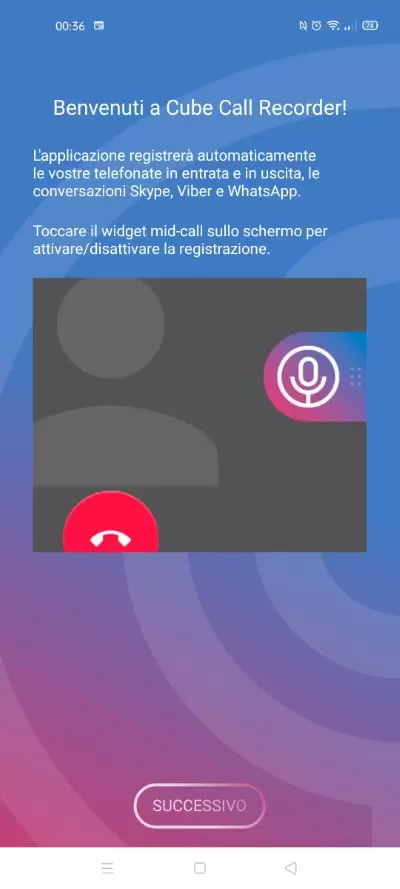
Dovrete quindi toccare su Acconsenti e poi Concedi le autorizzazioni per permettere all’applicazione di accedere alle vostre telefonate e registrarle sul vostro device OPPO o Realme.
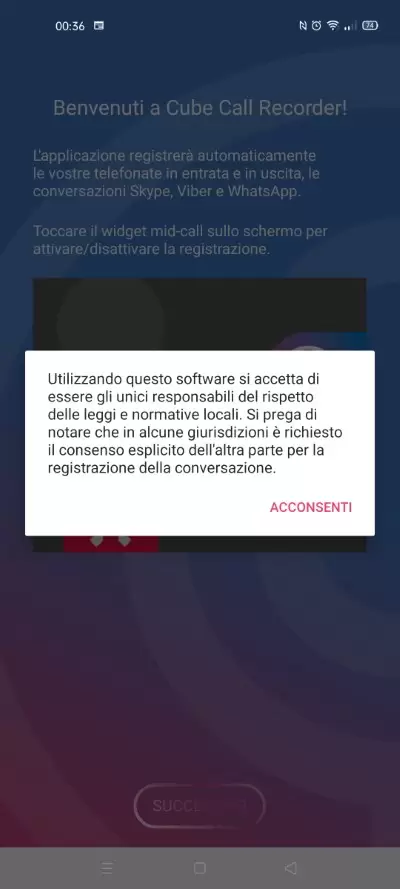
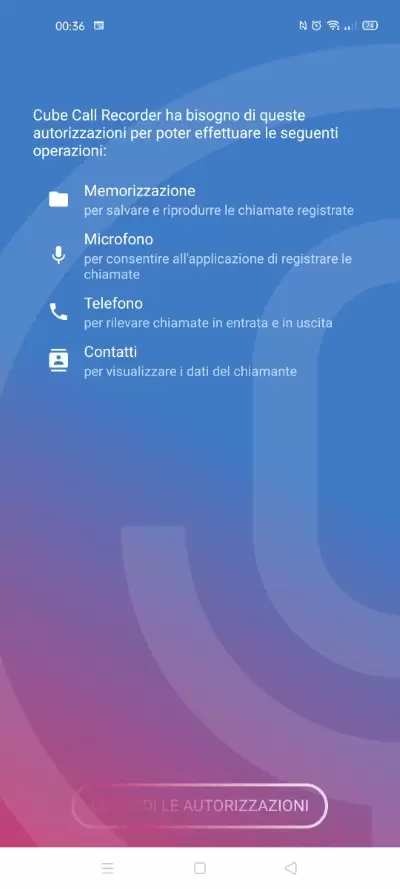
Toccate su Consenti e poi scegliete la voce Abilita sovrapposizione: ciò permetterà all’app di far apparire un tasto per registrare le telefonate durante ogni chiamata.
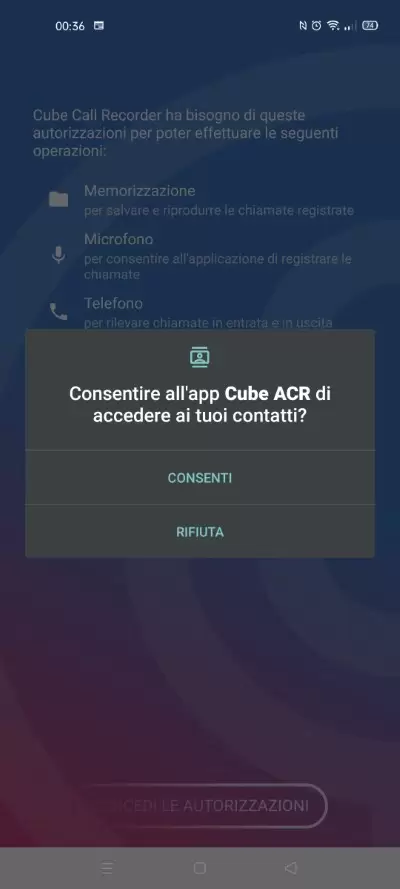
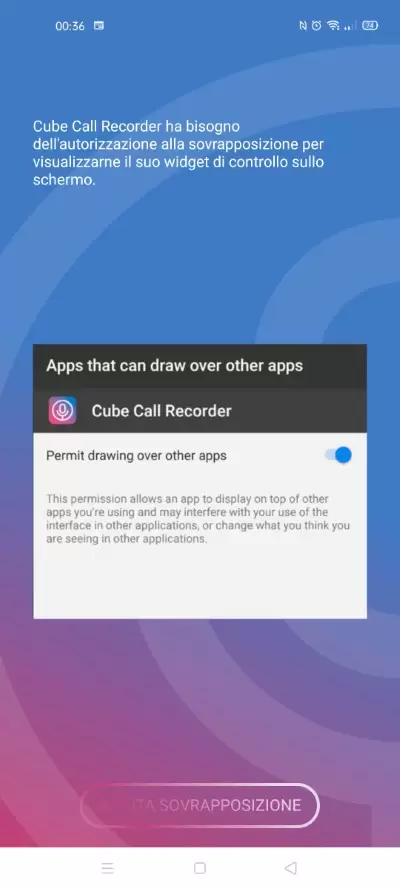
Attivate lo switch di Cube ACR nella schermata Gestore finestra mobile, poi andate indietro con la freccia in alto a sinistra e scegliete Attiva app connector.
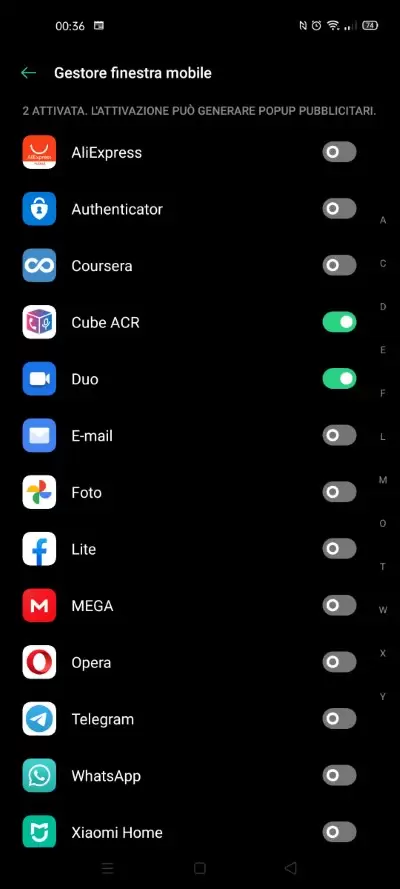
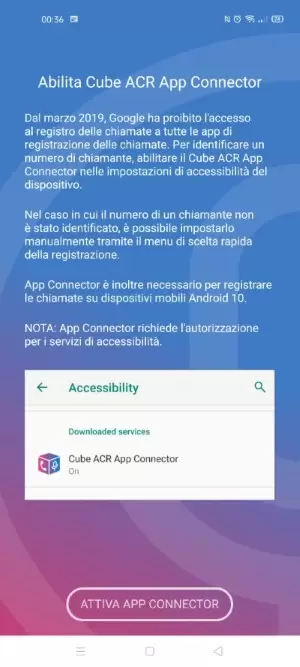
Scrollate in giù nella schermata Accessibilità che apparirà e toccate Cube ACR App Connector, quindi impostatelo su Abilitato.
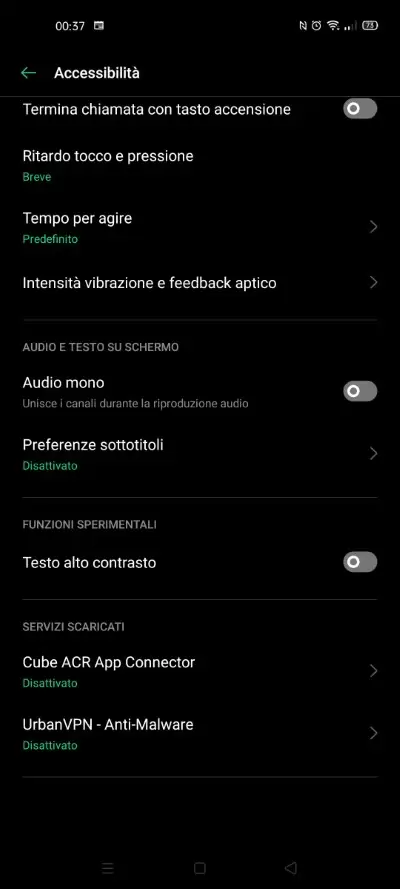
Toccate su Ok, poi andate indietro per tornare nell’app e toccate su Ho capito.
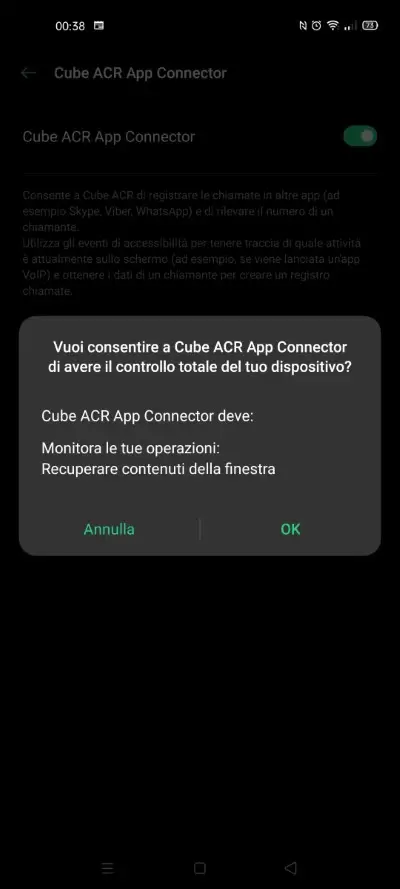
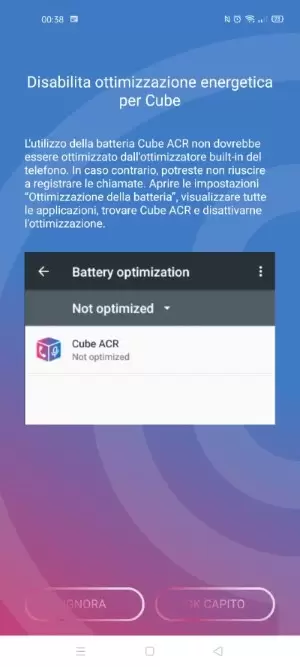
Adesso dovrete decidere quale tipo di telefonata registrare: toccate Phone qualora si tratti delle normali chiamate, altrimenti scegliete un’app tra quelle elencate.
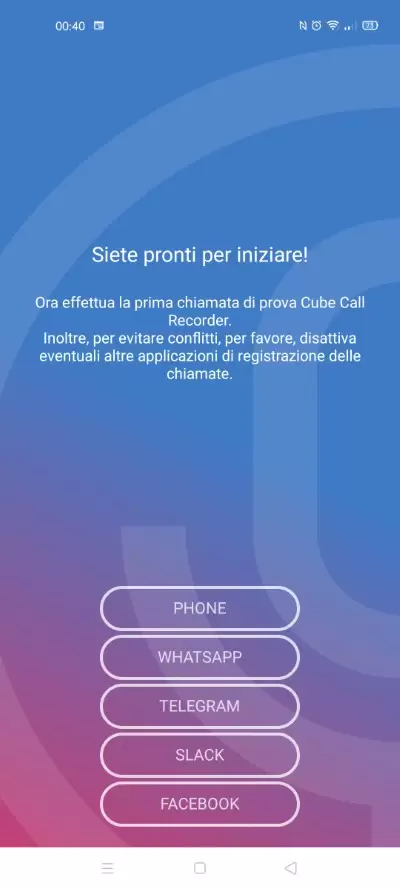
Ora componete il numero di telefono da chiamare dal compositore che sarà apparso automaticamente (o sceglietelo dai contatti), poi toccate sull’icona del microfono all’interno della barra di colore blu e viola apparsa a video per iniziare la registrazione della chiamata (si può attivare la registrazione automatica senza premere il tasto).
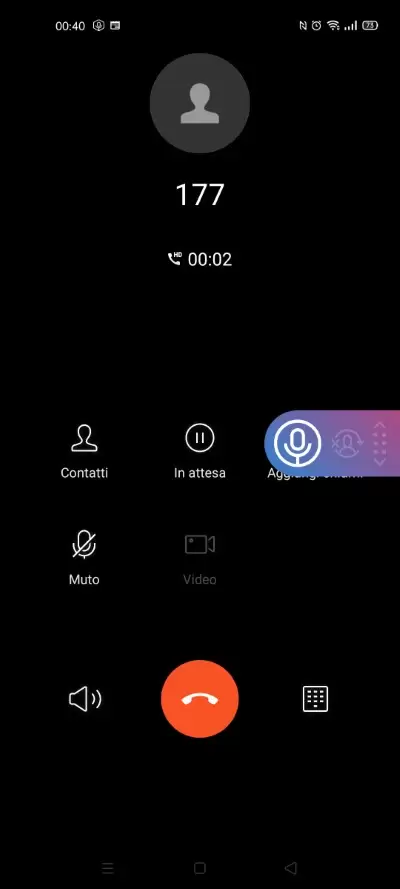
Potete spostare questa barra in qualunque punto dello schermo vi sia più comodo usando i puntini sulla sua destra. In ogni telefonata che farete vi apparirà sempre questa barra da cui potrete avviare la registrazione. Per fermare la registrazione vi basterà toccare nuovamente sul microfono oppure riagganciare la telefonata.
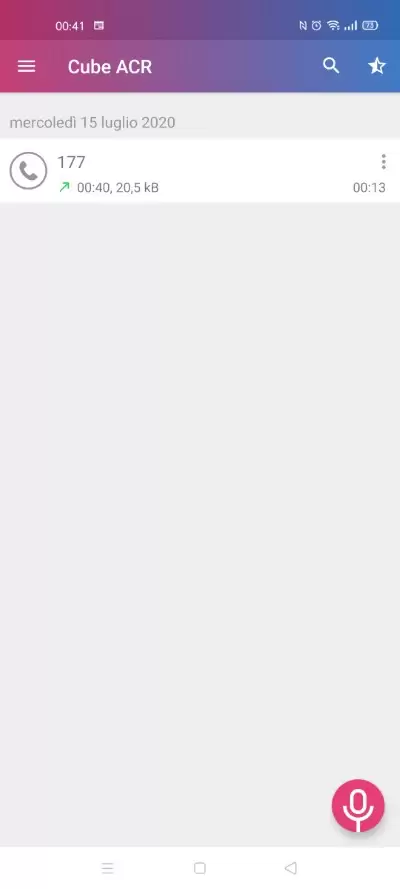
Tornando all’app Cube ACR, troverete la registrazione della chiamata già salvata, che potrete ascoltare e/o condividere. Le registrazioni sono raggiungibili anche attraverso il file manager di sistema, recandovi nella cartella di Cube ACR.
Come registrare chiamate su OPPO e Realme in breve
Di seguito vi spieghiamo il procedimento che vi abbiamo appena illustrato per registrare chiamate su OPPO e Realme in pochi semplici passi al fine di riepilogare e schiarirvi le idee al meglio. Per registrare una telefonata dovete:
- Scaricare e installare l’app Cube ACR dal Play Store
- Aprire l’app e toccare Successivo
- Toccare su Acconsenti, poi su Concedi le autorizzazioni
- Selezionare Consenti, poi Abilita sovrapposizione
- Attivare lo switch in corrispondenza di Cube ACR e tornare indietro nell’app
- Toccare su Attiva app connector
- Scrollare alla voce Cube ACR App Connector, impostarla su Abilitato e dare l’ok
- Rientrare nell’app e toccare su Ho capito
- Decidere quale chiamata registrare (Phone per le telefonate normali, altrimenti scegliere un’app)
- Toccare il microfono nella barra viola e blu apparsa nella telefonata
Durante ogni telefonata, apparirà questa barra su cui potrete cliccare per avviare le registrazioni. Potete consultare tutte le registrazioni all’interno dell’app Cube ACR o accedendo alla cartella di Cube ACR con il Gestore file preinstallato.